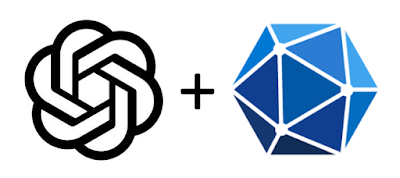If you have been working with OpenAI APIs, you will have come across the term "tokens". Tokens are a way in which these APIs process and output text. Various versions of the OpenAI APIs have different token context lengths. This means there is a limit to the text they can process in a single request. More about tokens here: https://learn.microsoft.com/en-us/azure/ai-services/openai/overview#tokens
When building an app based on these APIs, we need to keep track of the tokens being sent and make sure not to send more than the maximum context length of the OpenAI model being used (e.g. gpt-3.5-turbo). If more tokens are sent than the maximum context length of the model, the request will fail with the following error:
To help with counting tokens before sending to the APIs, there are various libraries available. One of them being the Microsoft Tokenizer: https://github.com/microsoft/Tokenizer which is an open source .NET and TypeScript implementation of OpenAI's tiktoken library.
So in this post, let's see how we can use the Microsoft Tokenizer .NET SDK to manage the tokens sent to OpenAI APIs.
First we will need the Microsoft Tokenizer nuget package:
https://www.nuget.org/packages/Microsoft.DeepDev.TokenizerLib/
Since we will actually be counting the tokens of a chat between the user and an AI assistant, we will also use the Azure OpenAI .NET SDK:
https://www.nuget.org/packages/Azure.AI.OpenAI/1.0.0-beta.8
Next, in our code we will first have to initialize the tokenizer and let it know which OpenAI model will we be working with. Most of the recent models like gpt-3.5-turbo, gpt-4 etc. share the same token encoding i.e. cl100k_base. So we can use the same tokenizer across these models.
Now let's look at the actual code:
What we have here is a sample chat history between a user and an assistant. Before sending the chat history to the OpenAI api to get the next message from the assistant, we are using the Tokenizer library to count the tokens, and if it comes out that there are more tokens present in the than the model supports, we are removing the earlier messages from the chat. This is so that the most recent conversations are sent to the API and the response generated stays relevant to the current conversation context.
Hope this helps!