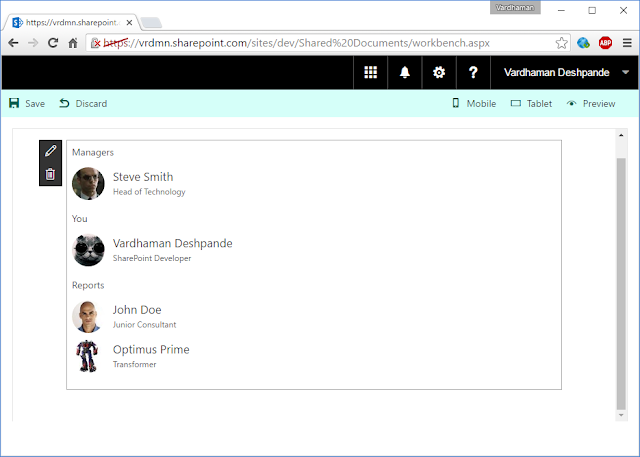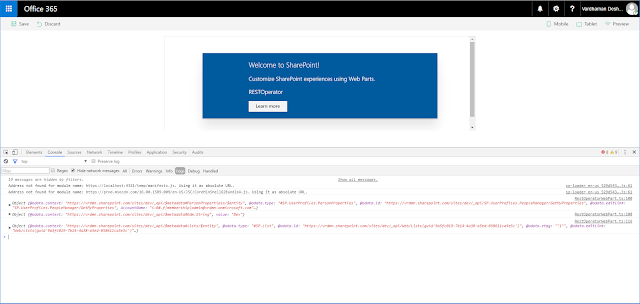Update 24th March 2017: This post was updated since the general availability of the Office 365 Public CDN. The SPO CDN Manager now supports the GA version of the Office 365 Public CDN.
The Office 365 Public CDN recently reached General availability. It allows static assets like images, JavaScript, CSS etc. to be hosted in a globally available CDN. Find out more about it here.
The Office 365 Public CDN recently reached General availability. It allows static assets like images, JavaScript, CSS etc. to be hosted in a globally available CDN. Find out more about it here.
With the general availability, the Office 365 PowerShell and SharePoint Online CSOM were also updated with APIs which could be used to manage the Public CDN.
Although the APIs are handy, what was missing was a nice and simple GUI to manage the CDN settings. So I set out to create an app which would give a nice overview of all the CDN settings including folders in the tenant which have been configured as Origins, file types which have been set to be pushed to the CDN and finally a way to enable/disable the CDN.
Although the APIs are handy, what was missing was a nice and simple GUI to manage the CDN settings. So I set out to create an app which would give a nice overview of all the CDN settings including folders in the tenant which have been configured as Origins, file types which have been set to be pushed to the CDN and finally a way to enable/disable the CDN.
Introducing the SharePoint Online Public CDN Manager:
Check it out now: https://spocdnmanager.azurewebsites.net/
Checkout the code on GitHub: https://github.com/vman/SPO-CDN-Manager
As you can tell, the SharePoint Online Public CDN Manager can be used to:
1) Add/Remove CDN Origins i.e. SPO Libraries which will be used to store static assets.
2) Add/Remove File types. Which files will be pushed to the CDN.
3) Enable/Disable the CDN on a tenant.
4) Create the default CDN origins specified by the Office 365 Public CDN
The Implementation:
https://dev.office.com/blogs/new-sharepoint-csom-version-released-for-Office-365-march-2017
2) For the UI, the Office UI Fabric core styles are used together with the Office UI Fabric JS Components
3) The app requires "Office 365 SharePoint Online" Full Control permissions on all site collections. This is because the CDN is a tenant wide setting and can be modified only by Tenant Administrators or SharePoint Administrators.
The app uses Delegated (User) authentication for every call to SharePoint so that only Tenant/SharePoint Administrators can access the CDN Properties:
So even if a user who is not an Admin lands on the page, they are not able to fiddle with the CDN settings.
The app uses Delegated (User) authentication for every call to SharePoint so that only Tenant/SharePoint Administrators can access the CDN Properties:
So even if a user who is not an Admin lands on the page, they are not able to fiddle with the CDN settings.
Tenant vs Office365Tenant
Microsoft.Online.SharePoint.TenantManagement.Office365Tenant
Microsoft.Online.SharePoint.TenantAdministration.Tenant
Both these classes have the Public CDN properties which can be used to manage the CDN. But the interesting this is that the Tenant class requires the Tenant Administration Url (https://yourtenant-admin.sharepoint.com) to instantiate but the Office365Tenant class can be instantiated by a regular site url in SharePoint Online. (https://yourtenant.sharepoint.com/sites/publishing)
If a regular SharePoint site url is used to instantiate the Tenant class, you get an exception saying:
Current site is not a tenant administration site.
This is why I have used the Office365Tenant class. Checkout the code on GitHub for more details.
Workaround for Internet Explorer "Quirks":
But, to get it working on IE, you will have to add the remote site https://spocdnmanager.azurewebsites.net to IE's trusted sites.
Thanks for reading! Hope you find the SPO CDN Manager useful.